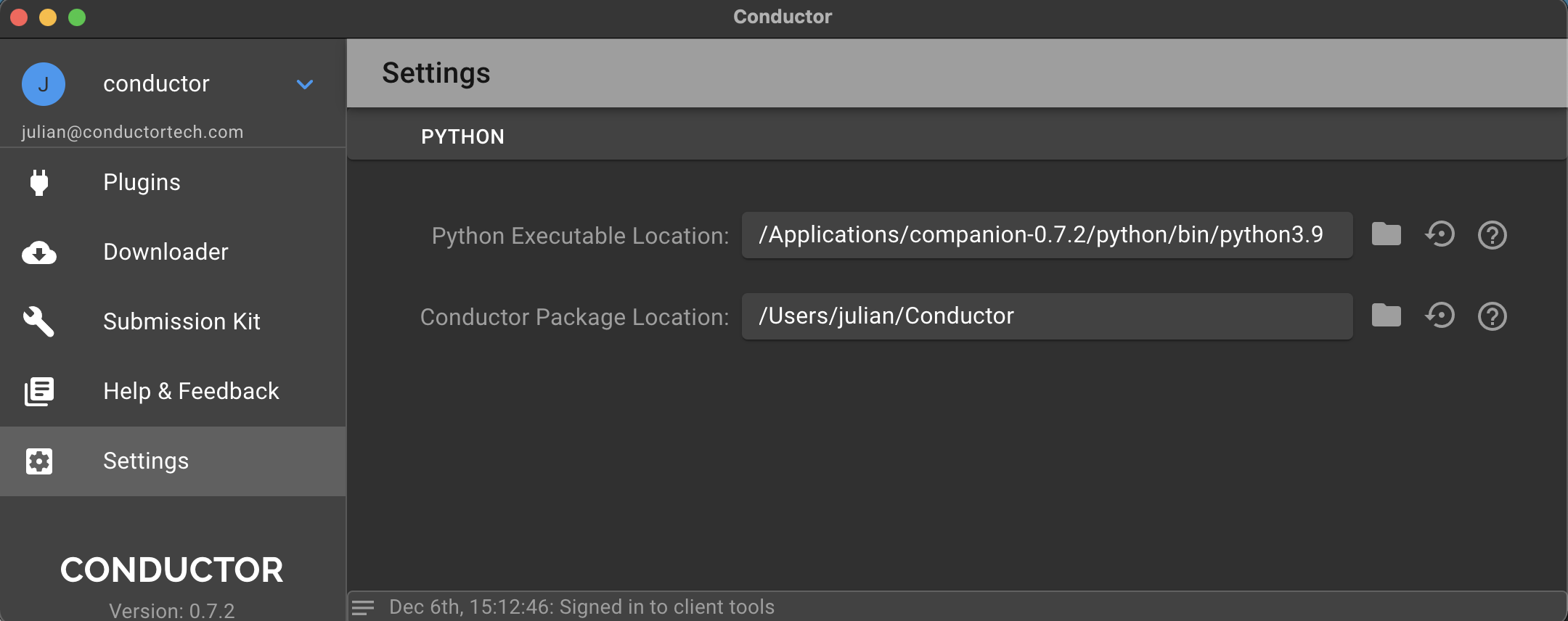Conductor Companion App¶
The Companion App provides tools to help manage Conductor from your workstation. It contains a plugin installer page, a download manager to help retrieve your renders, and a submission toolkit for situations where a native submitter is not available.
Plugins¶
Use the cards on the Plugins page to install plugins for various DCCs we support. When you click INSTALL, a confirmation popup appears.
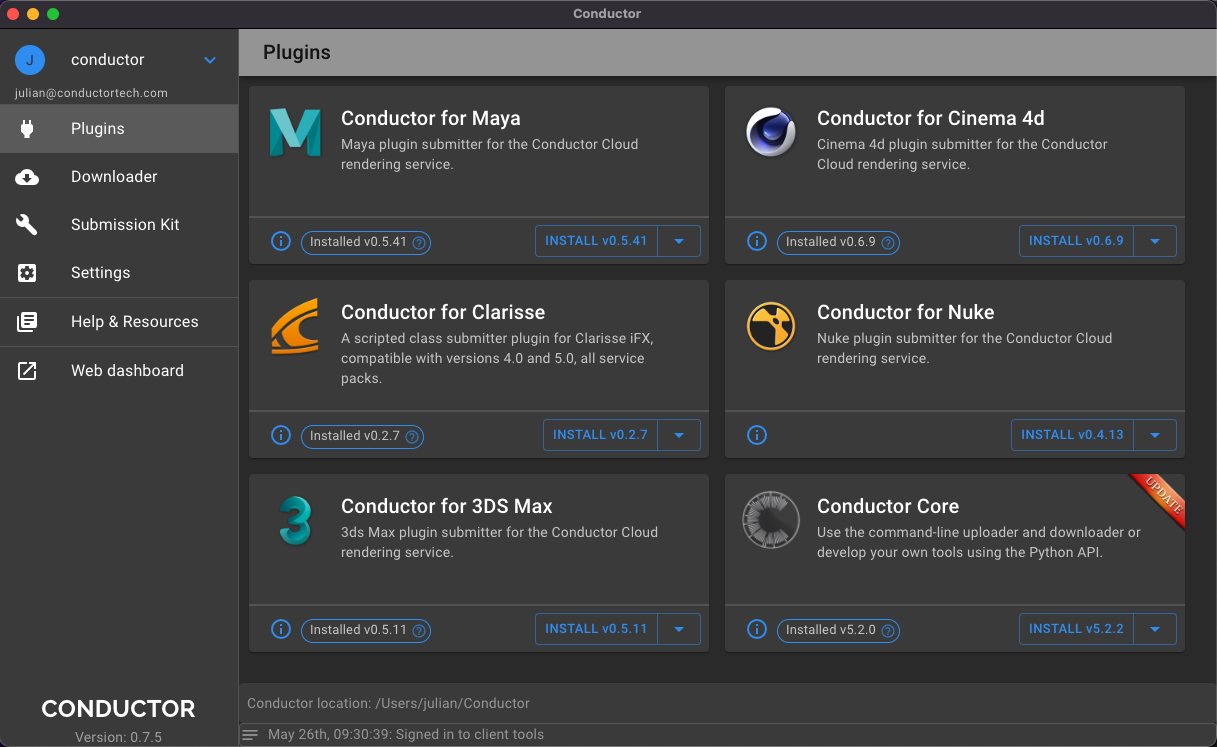
You can change the location where Conductor plugins are installed on the Settings page. See below for default locations.
~/Conductor/
%userprofile%/Conductor/
When you install a plugin, you'll see a help dialog with instructions to register the submitter in your DCC software. In some cases, no action needs to be taken. You'll also notice the card has a chip that shows the version. Click on the chip at any time to show the help dialog.
Downloader¶
Use the downloader page to fetch finished files. See below for numbered label descriptions.
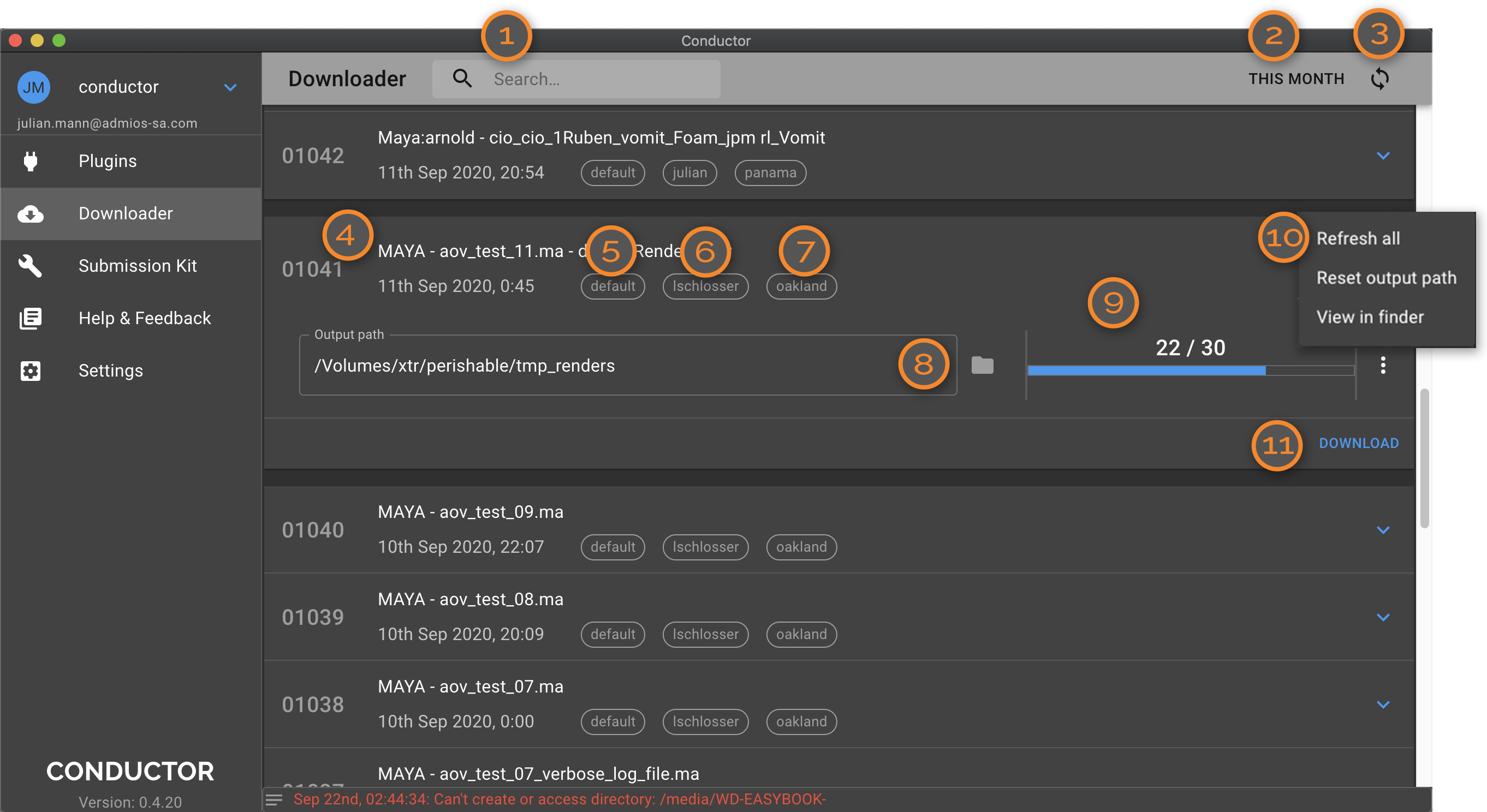
- Search box. Find jobs by
job-id,title,project,user, orlocation tag. The search function only searches jobs within the list of jobs specified by the date filter. - Date filter Specify jobs to load from your account within a period.
- Refresh Refresh the list of loaded jobs.
- Job Id and Title
- Project The project to which the job belongs.
- User The person who submitted the job.
- Location tag A location value attached to the job on submission.
- Output path The output path is the folder that contains all renders and other files created by the job. The files themselves may be in a folder hierarchy relative to this path. The output path might not exist if you download to a different workstation. In that case, you can use the browse button to set a valid local path.
- Progress bar Shows the number of downloaded files over files available for the job at Conductor.
- More Menu
- Refresh all: If some files are added or deleted outside the Companion app, then you can click Refresh to see them.
- Reset output path: If you change the output path in error, you can reset it here.
- View in finder: Open a window in the native OS to see your downloaded files. This function is silent if the output path does not currently exist.
- Download Press to download. If you have downloaded all the files, the button is disabled.
Submission Kit¶
While Conductor provides native integrations for Maya, Nuke, Blender, and Cinema 4D, we also provide licensing and support for several other applications, including Modo, and Silhouette. You can use the Submission Kit to submit to these applications without writing code. Developers may also find the Submission Kit valuable for rapid prototyping.
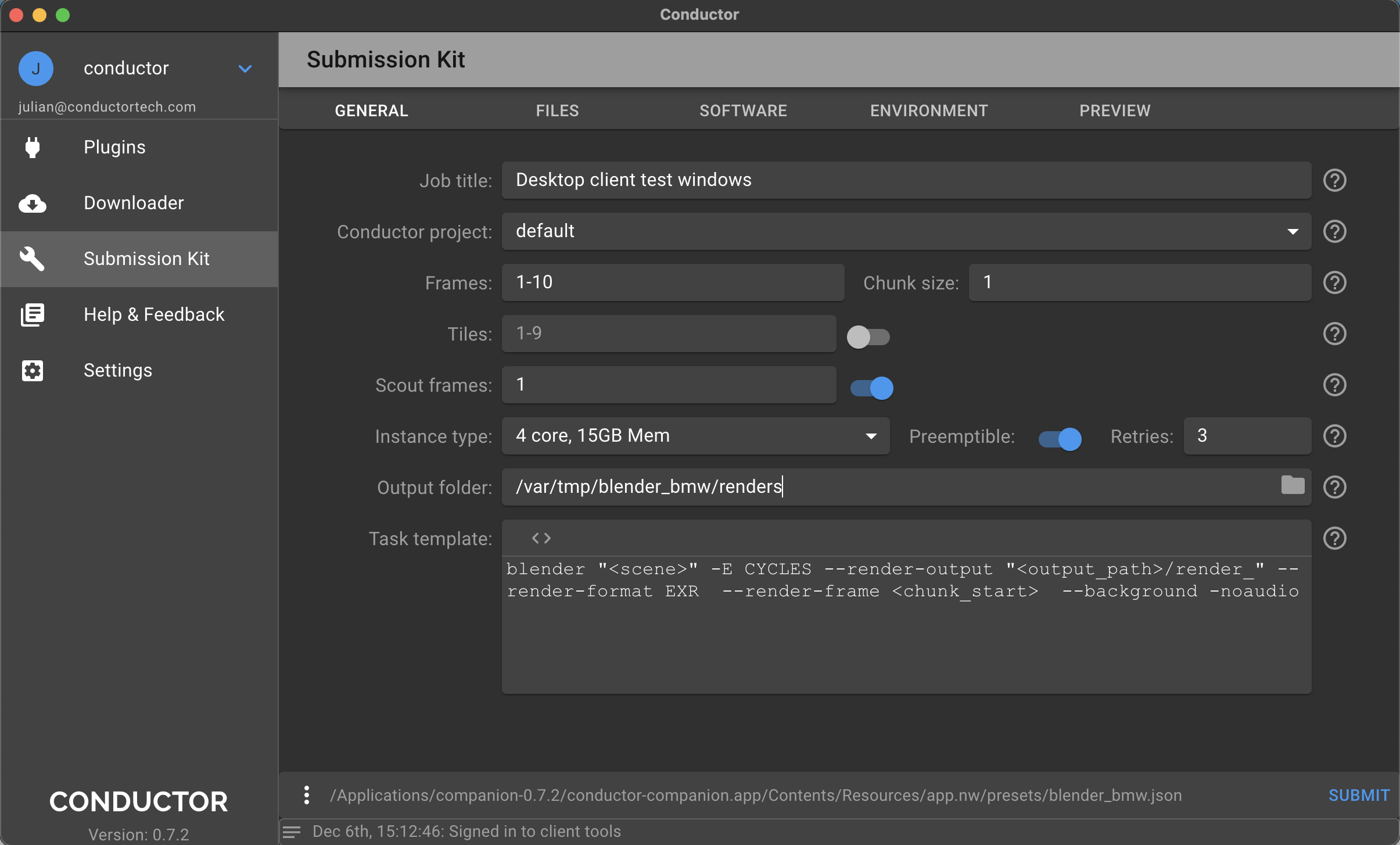
See the Submission Kit reference page for more info.
Settings¶
Use the settings page to override the Python installation or the Conductor package location.