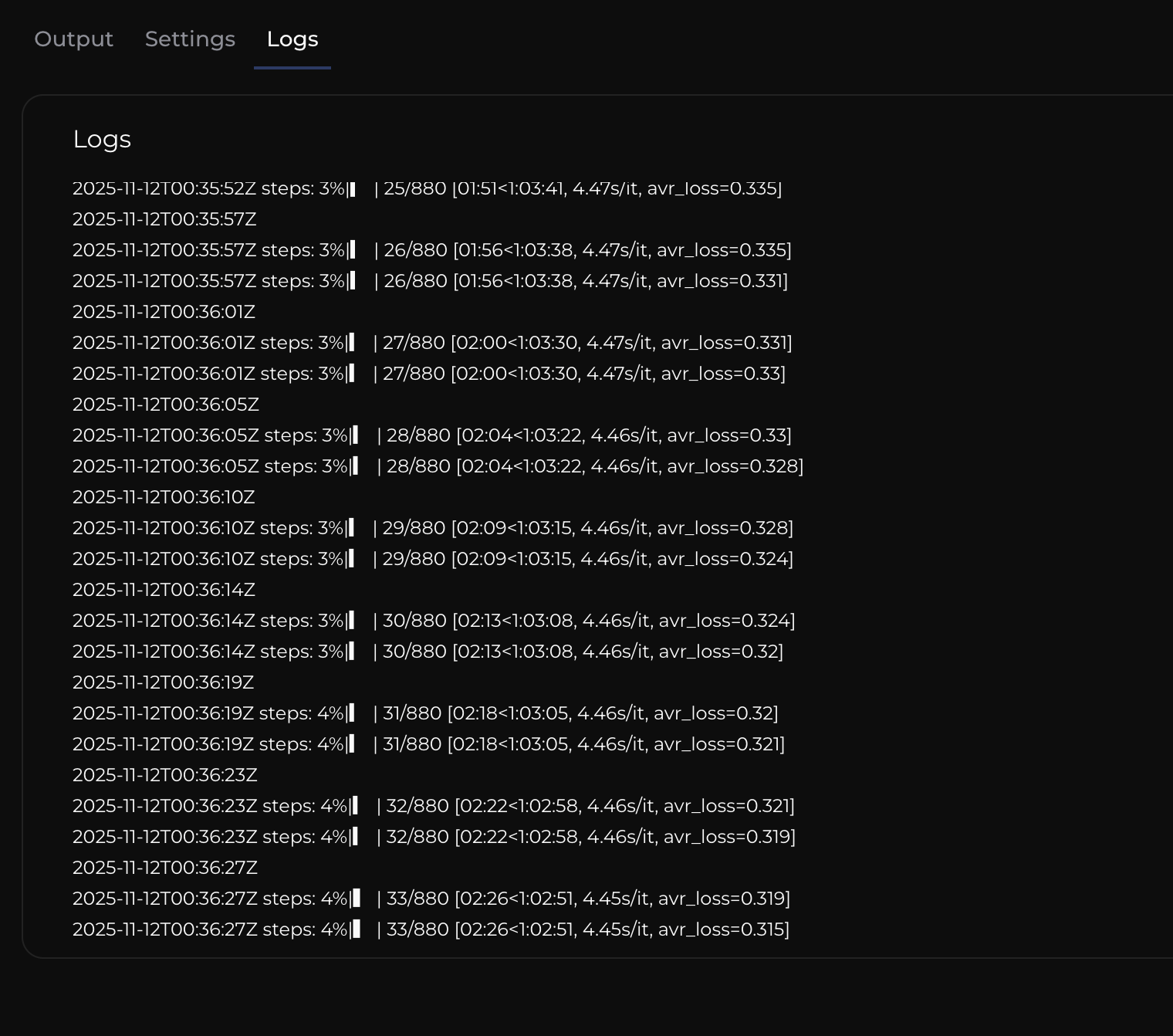Manage LoRA Training Jobs¶
The Jobs Page¶
Training Jobs are viewed and managed from the LoRA Training Jobs Page. Once you are logged in to Conductor you can find your training jobs by navigating to AI -> LoRA Training.
Each row on the jobs page represents a unique job submission. To go to the details page for an individual job, click on the Job ID link in a specific row.
Columns¶
| Column Name | Description |
|---|---|
| Job ID | A unique number to identify the job within your account. |
| Job Status | The current status of the job. |
| User | The user that submitted the job. |
| Job Name | The title given to the job by the user who submitted it. |
| Sample Sets | The number of times training output will be saved. |
| Cost | The accumulated cost for the job. |
| Avg Sample Set Time | The average time it takes to train between saving a sample set. |
| Total Time | The total time that the job has run. |
| Job Created | The date and time that the job was submitted. |
| Job End | The date and time that the job ended. |
| Actions | The menu of actions that can be taken on a given job. |
Actions¶
Actions are available from the action menu for the page.
| Action Name | Description |
|---|---|
| Kill | Stop a running job. Only completed Sample Sets will be retained. |
| Retrain | Open a new job populated with the same settings. |
The Job Details Page¶
The output, settings and logs for a LoRA Training job can be viewed from the Job Details Page. Find the Job Details page for a specific job by navigating to AI -> LoRA Training and then clicking the JobID link for the specific job you are interested in.
The Job Details page will give you all of the relevant information for a specific LoRA Training job. There are three tabs on the Output Page; Output, Settings, and Logs.
The Output tab displays the output for each Sample Set in a card that shows thumbnails of the validation output with the associated prompts. Users can cycle through validation output by selecting different prompt numbers.
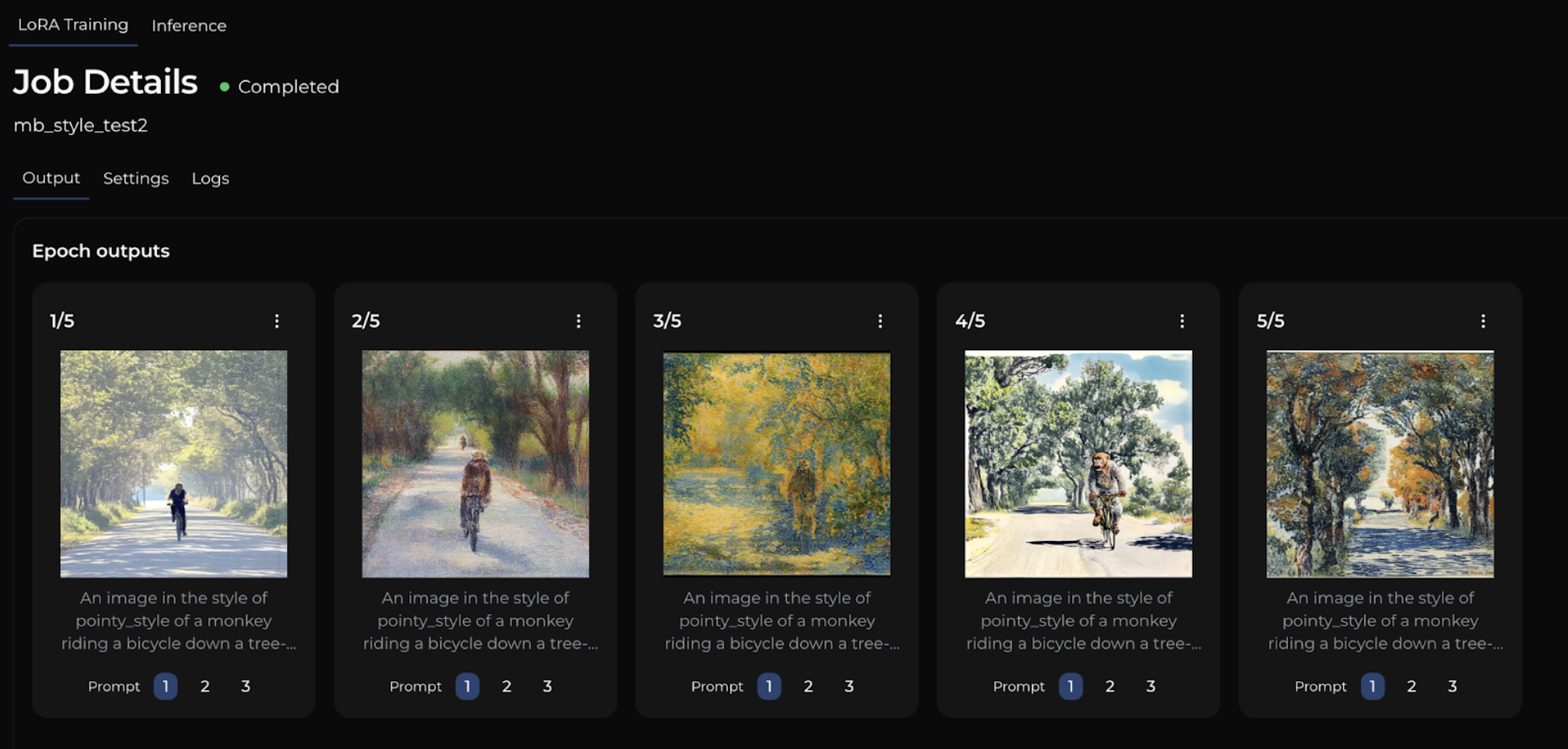
Several actions are available from the action menu on each Sample Set card:
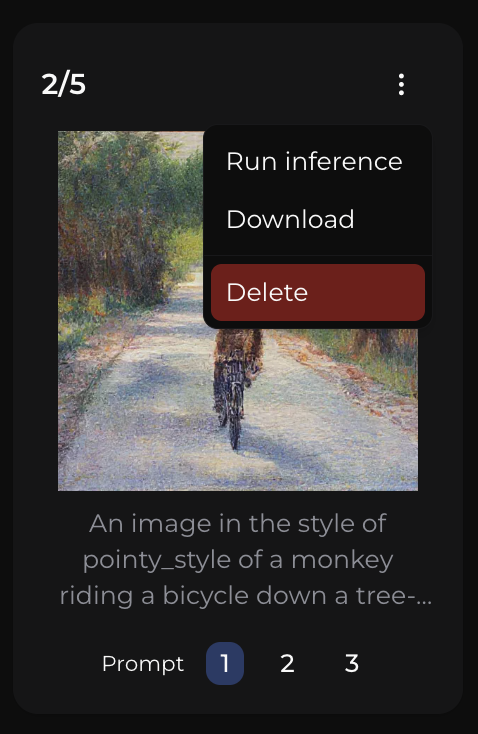
Actions¶
| Action Name | Description |
|---|---|
| Run Inference | Create a new inference job, pre-populated with the settings to use the safetensor from this Sample Set. |
| Download | Download the .safetensor and all validation output for this Sample Set. |
| Delete | Permanently delete the .safetensor and all validation for this Sample Set. This will also remove these assets from the Catalog. |
Settings¶
The Settings tab displays all of the settings that were submitted for a particular job, including the prompts that were used to generate validation output.
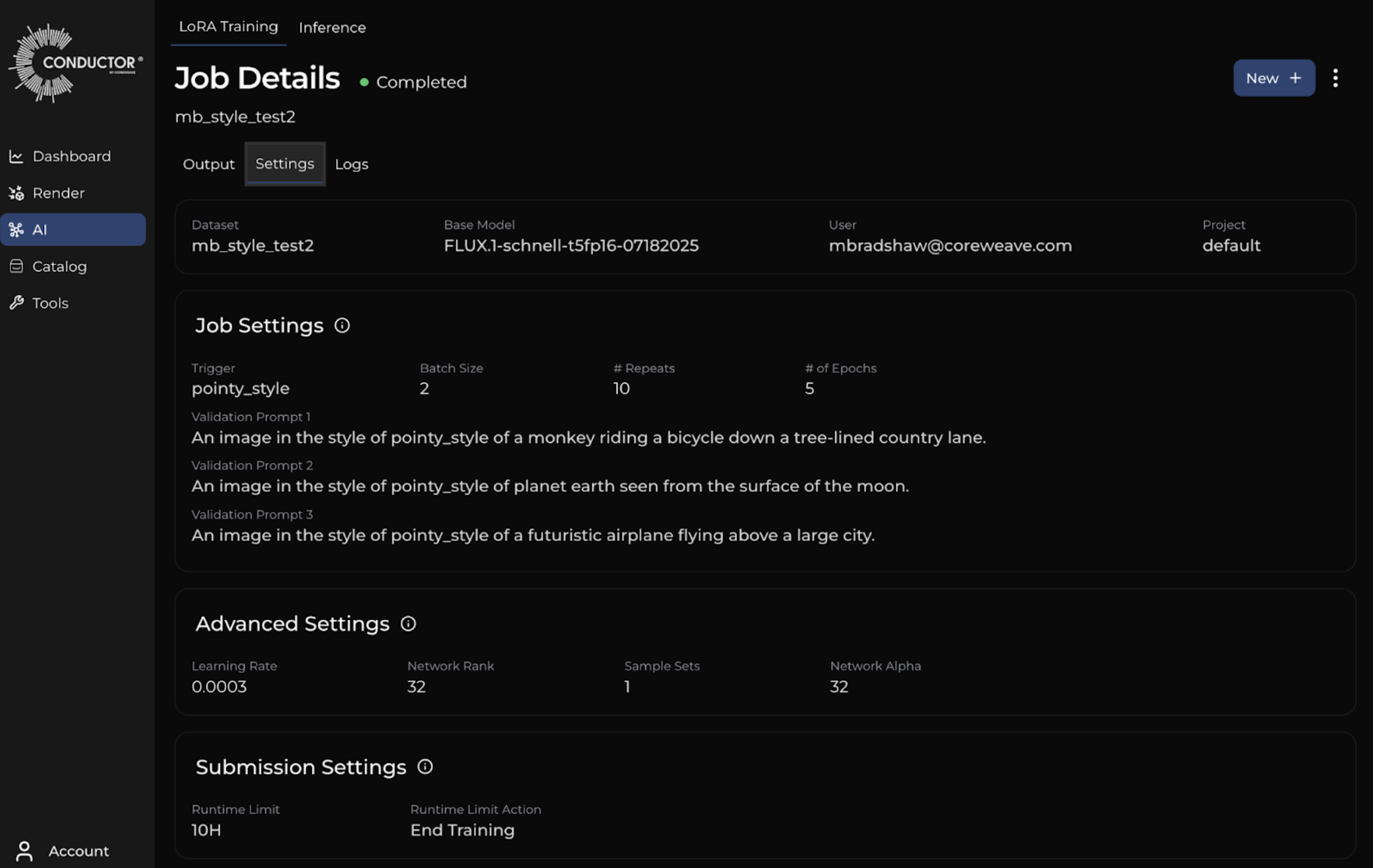
Logs¶
The Logs tab displays the logs that were generated for the job.